Wi-Fi smart locks are one of the most convenient innovations in home security — but battery drain can quickly become a problem. If your lock isn’t lasting as long as it should, chances are the issue lies in how it’s installed or used.
This guide offers clear, practical tips to help you improve the battery life of your smart lock. Whether you’re using Oji EVO, Oji Amber, or any Wi-Fi-enabled device, these steps will help keep your lock performing smoothly for longer.
1. Proper Installation is Critical
A poorly installed lock forces the motor to work harder than it should. This extra strain drains your battery faster than normal.
Checklist for proper installation:
- Use the correct tailpiece adapter based on your door type.
- Ensure the wing latches are seated securely.
- Make sure the motor runs smoothly without resistance.
If your lock feels like it’s working too hard during unlocking, it’s a sign you should recheck the installation.
2. Align the Deadbolt and Strike Plate
Misalignment between your deadbolt and strike plate adds friction every time the lock turns. That extra effort from the motor shortens battery life.
Here’s what to do:
- Check that the deadbolt enters the strike plate easily without force.
- Reposition the strike plate if necessary.
- Lubricate the bolt with dry graphite (avoid using oil-based lubricants).
A properly aligned deadbolt can significantly reduce energy usage and extend battery performance.
3. Strengthen Your Wi-Fi Signal
A weak Wi-Fi signal makes your lock’s chip work harder to stay connected. This constant strain depletes the battery faster.
How to fix it:
- Move your router closer to the smart lock.
- Install a Wi-Fi extender near the entryway.
- Avoid placing your router behind walls or near large metal objects.
A stable connection equals less battery drain and more reliable remote access.
4. Use a Wi-Fi Bridge Like Oji Gateway
Adding a dedicated Wi-Fi bridge helps offload the connection burden from the lock itself. The Oji Gateway creates a direct and efficient connection between your smart lock and your network.
Why it helps:
- Reduces connection retries
- Provides more stable remote access
- Lessens Wi-Fi strain on the battery
- Works seamlessly with the Oji Smart App
This is especially useful for homes with thick walls or if your router is far from the door.
5. Respond to Low Battery Warnings Immediately
Most smart locks will alert you when the battery is getting low. Don’t ignore these warnings.
Here’s how to manage battery health:
- Always replace batteries after the first alert.
- Use high-quality alkaline or lithium batteries.
- Never mix old and new batteries in the same lock.
- Keep a power bank handy if your lock supports emergency charging via Type-C.
Failing to replace the battery in time can leave you locked out or damage the lock’s internal motor.
Quick Summary
| Tip | Why It Matters |
| Install the lock correctly | Prevents unnecessary motor strain |
| Align the deadbolt | Reduces friction and battery usage |
| Strengthen Wi-Fi signal | Avoids power loss from weak connections |
| Use a Wi-Fi bridge | Improves efficiency and extends battery life |
| Replace batteries early | Prevents lockouts and motor issues |
Conclusion
Improving your smart lock’s battery life isn’t complicated — it’s about setup, maintenance, and connectivity. By following the steps above, you can:
- Get longer battery life out of every charge
- Avoid frustrating emergency lockouts
- Enjoy smoother daily operation and better remote access
If you’re using an Oji EVO or Amber smart lock, make sure you’re getting the most out of your device with proper installation and a strong Wi-Fi setup.