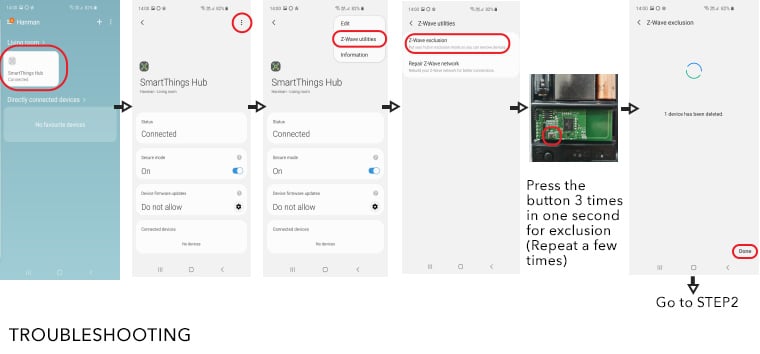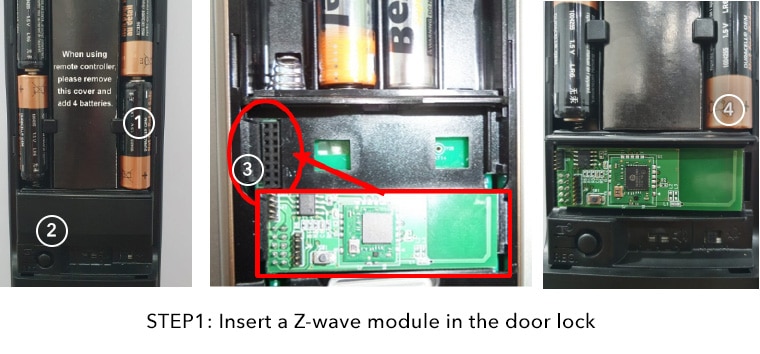How to pair the Samsung Digital Door Lock with the z wave module?
How to pair the Samsung Digital Door Lock with the z wave module?. These steps should be followed to configure the z wave module, once the SmartThings hub has already been configured to the lock.
STEP 1
Insert a Z-wave module into your digital door lock:
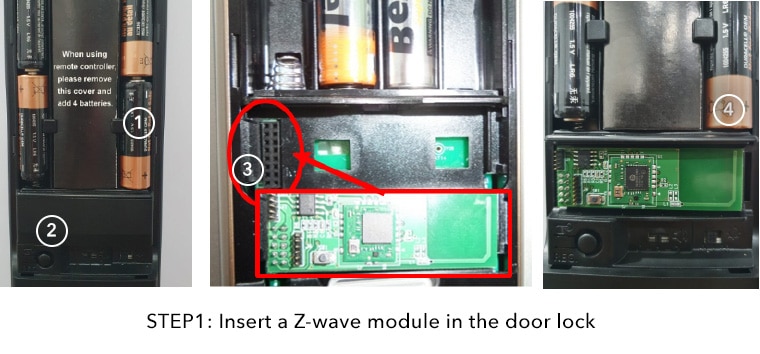
1. Remove batteries from the digital door lock
2. Remove the module slot cover
3. Insert the z-wave module into the module slot
4. Put batteries into the digital door lock
TIP: Make sure your digital door lock is within “1 to 2 meters” from your SmartThings Hub during setup.
STEP 2
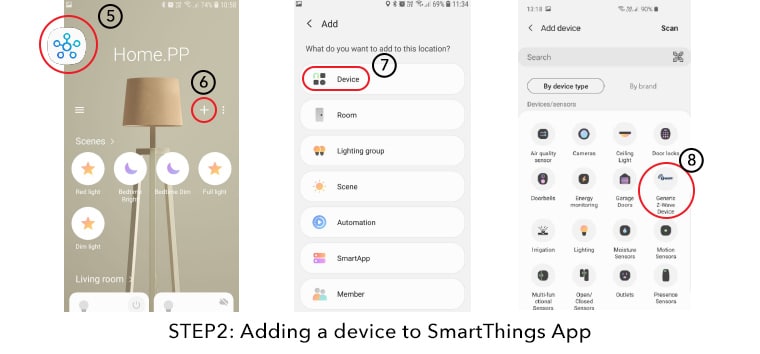
Use the SmartThings mobile app (5,6) to select the “Add device” (7), then select
“Generic Z-wave Device” (8) icon.
Alternatively, you can select:
Door locks –> Samsung SDS –> Samsung SDS (Z-Wave)
STEP 3

Press the button on the Z-wave module 3 times in one second. Wait for a while until the hub successfully adds the digital door lock. Repeat a few more times until the hub ends the pairing process successfully.
WHAT SHOULD YOU LOOK OUT FOR?
The LED color on the SmartThings Hub should be in blinking green color while adding device (inclusion) is in progress. Once a digital door lock is successfully added, the LED color on the SmartThings Hub changes to solid green.
STEP 4
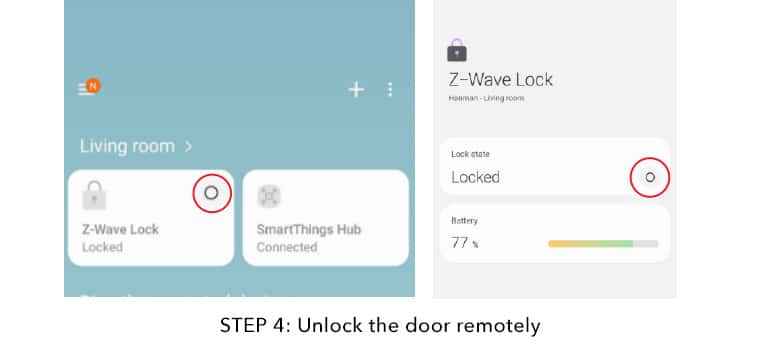
Once the digital door lock is successfully paired with the Hub, a digital door lock card will be shown on the mobile app.
NOTE: Battery status on the mobile app is for reference only; the percentage shown on the app may differ from actual battery status. When the digital door lock triggers low battery warning, please change the batteries.
TIPS
- It is recommended to use 8 AA batteries if the digital door lock is paired with the SmartThings Hub.
- Please use Alkaline batteries.
- Please do not use Heavy duty or rechargeable batteries.
- Please do not mix with old and new batteries.
- Use Automation or Scene control to make your home smarter.
- What are the Samsung digital door lock models compatible with SmartThings? Push-Pull Handle Type: SHP-DP609, SHP-DP728, SHS-P718, SHS-P717 Lever Handle Type: SHP-DH538, SHP-DH537, SHS-H505
TROUBLESHOOTING
Can’t add your digital door lock? Please perform “Z-Wave Exclusion” first.